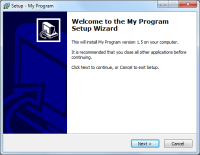The past 1 month, I have spent plenty of time taking traveling and taking photos. But when it comes to uploading those photos to Picasa Web Albums or post it here on my blog, I have never been able to do that. The simple reason is, each of my picture taken in my camera is around 5 MB and I have around 800 such photos in my memory card. Choosing the best pics, importing to Picasa (the desktop version) and then uploading to the web albums takes a lot of time, that I end up not doing it. The upload option available on the Picasa Web album does no good too, it uploads images with their actual sizes and takes long time to upload 5-6 photos (size comes up around 30MB)
So, over the weekend, I decided to put the Geek in me to work and develop a tool that can resize, schedule and upload images to Picasa web albums. Sounds cool right ? :)
And thus, Geek Studios presents "Scheduling Picasa Uploads", a tool created using C# to resize, schedule and upload images to Picasa Web albums so that you can share it online to your friends. With Picasa's integration to G+, this tool should come handy for many of you out there.
Download (Download the zip file and unzip it to a location in your system)
8 Simple steps to use it
- Run PicasaScheduledUpload.exe. Login using ur gmail id and password
- Create a new album if required. It will be provided ‘private’ access by default
- Choose the album from the drop down where you want to upload the photos
- Choose the photos from your system which you want to upload
- Choose ‘Upload Now’ if you want to upload immediately
- If you wish to upload at a later point in time, choose the time in the time picker component and click ‘Upload later at’. The tool must be open and should not be closed before the scheduled upload time.
- Your pictures will be resized to ‘1600*1200’ and uploaded to the picasa web albums.
- Login to picasa web albums and verify if your files are uploaded and share the photos to your friends.
- Resizing images to save network bandwidth and memory space on your albums
- Scheduling the uploads so that you can choose to upload without affecting your work
- You can choose to upload images from multiple folders and multiple devices (memory card, external hard disk) to your web albums
- Save time, this is quick and I was able to upload around 100 images within 5 minutes. This was not the case with Picasa Desktop or the web albums.
Known Issues & Limitations
The scheduling & uploading logic is poorly written, and the UI would appear to be frozen when the upload is in progress. I was just too lazy to spawn a thread and upload in that thread.
The user name and password you provide you on the UI are 100% SAFE and SECURE, it is NOT STORED or DISTRIBUTED ANYWHERE or TO ANYONE else. The login procedure is handled Google's SDKs and if any one out there needs confirmation, the source code will be provided on request.
I would love to hear feedback from you guys. Please try it and let me know. Have fun !